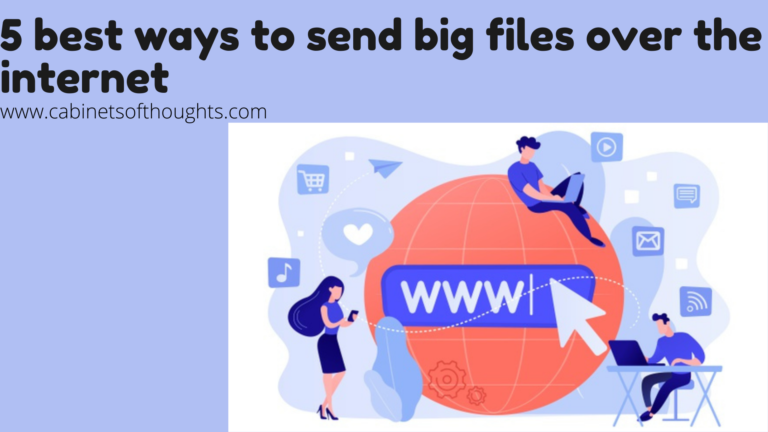
File sending has been failed. This line is becoming common and frustrating day by day. We have to send big files over the internet both for our personal and professional use. Gmail allows to send only 25MB files but files are now mostly bigger than 25MB. But there is no need to worry as there are many ways to send large files over the internet. Here in this article, we will highlight the best available mediums on the internet to send big files. They have both free and paid versions.
Let us get right to it.
Table of Contents
Best ways to transfer big files over the internet
1:Dropbox
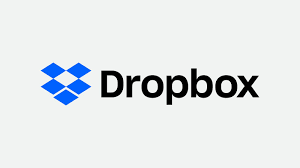
It is the most simple and widely used cloud service to send large files. One of the reasons for its popularity is it is supported by all platforms like Windows, Mac, Android, Linux, and IOS.
You can use 2 GB of storage space for free but you can enjoy more dropbox space by referring it, other people. Moreover,2 Tb storage can be used by signing up to $99.9 per month with additional features like remote device wipe and set passwords for security purposes.
How Dropbox works to send big files over the internet
- First login to Dropbox, then choose the file or folder you want to share and click the share button.
- After clicking the share button a link will generate, share this link to whom you want to send the file.
- The best feature is that person who receives files is not necessary to be a dropbox user.
2:We transfer
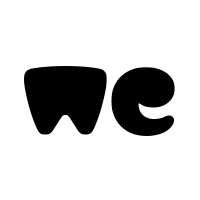
In the big files sending world, Wetransfer stands out from the crowd due to these reasons.
- It is a user-friendly service and loved by many users
- There is no need for signup
- You can track all your downloads with time and file name.
It offers 2 GB of space in the free version.
Wetransfer Pro monthly charges are $12 and you can use 1 TB storage with 20 GB file upload at a time.
How Wetransfer works
- Visit the Wetransfer website. On the website, there is a +icon click on it and upload your desired files/folders.
- The next step is to add the email of the recipient in the Email to box after that add your own email address.
- Write a message(not mandatory) in the message section.
- (…) click to this sign if you want to change the transfer method or adjust your pro transfer settings.
- In the last step, simply click the transfer button to transfer your files.
3: 7-Zip

If you are not interested in any third-party service you should opt for free compression software like 7-Zip. In compression software, you just place a number of files in one folder and compress all of these files in one go.
It is valid for windows, Mac, and Linux and they can simply compress files in regular zip format as well as 7- Zip. Without using any extra software many operating systems can extract zip files easily.
The best benefit of 7-Zip is it saves both space and time. To ensure the privacy of data 7- Zip allows you to set a password for your files.
How 7-Zip works
- In the first, step, open the 7-Zip application and pick files you need to compress. After picking up those files click to (+) sign and place these files in the same directory.
- Next set the settings in Add to archive window. Now click OK. You will see archive files in the section of the original file.
4:Mediafire

It is one of the best cloud-based services that is helping about 43 million users to share data securely and fastly. At a time a user is allowed to upload 500 files. With its file viewer feature, you can view files in more than 200 forms.
It has two types of file sharing
1:Public File sharing
Here one user is sending to other users directly by importing contacts or email.
2:Private File Sharing
A public link is given to users to download files.
It has 3 plans. Free plans offer 10 GB of free space. Additionally, you can get 50 GB of free space by connecting your social media accounts like Facebook and Twitter. By installing its mobile app or referring it to your friends or family.
You can avail of 1 TB space by paying only $2.49 monthly in the Pro plan.
In Business, you will enjoy up to 100 TB of space by spending $24.99 per month.
How Mediafire works
- First, register your account at the Mediafire website. After that find the destination folder where you will upload your desired data.
- Click on the upload icon that is at the top right corner of the android MediaFire App.
- After clicking this icon your MediaFire will give you access to your data.
- Select your desired files to upload. Your selected files will be marked by a green mark.
- After uploading you will see your files in a designated folder and it will generate a specific URL for every file. You can share this link with other peoples to download files.
This is how it works.
5:Just Beamit
If you do not want to create an account on a website to transfer big files. Undoubtedly, the best option to transfer your big files is Just Beamit. It is a peer-to-peer (P2P) file transfer service.
You are allowed to send 2GB files via Just Beamit. It is a free and secure service as it does not store files on its server. Your recipient will download it directly from your computer. It will generate a link to your selected file you have to share this link to the recipient through email, SMS, or the way you want to send the link. The recipient will receive it and download it until your computer is not shut down.
How Just Beamit Works?
- The first step is to visit the Just Beamit website. Next, choose your desired file by dragging and dropping it. After selecting your file click on the green button and it will generate a link.
- Share it with the recipient via message, email, or any of your favorites media. Moreover, you can share the link with only one person. The link will disappear after the file has been downloaded.
- You can even share your files from your computer to your cell phone with the help of a QR code.
Conclusion
All these 3 ways have their own specialties, storage, and features. Among these ways, VPN can be used to share big files in special cases. Like if you are using public Wifi or sending some important private information etc bank documents. You should select according to your own requirements. Wrapping up we think you have learned something from this article and now it will be easy for you to send your big files without any problem.
