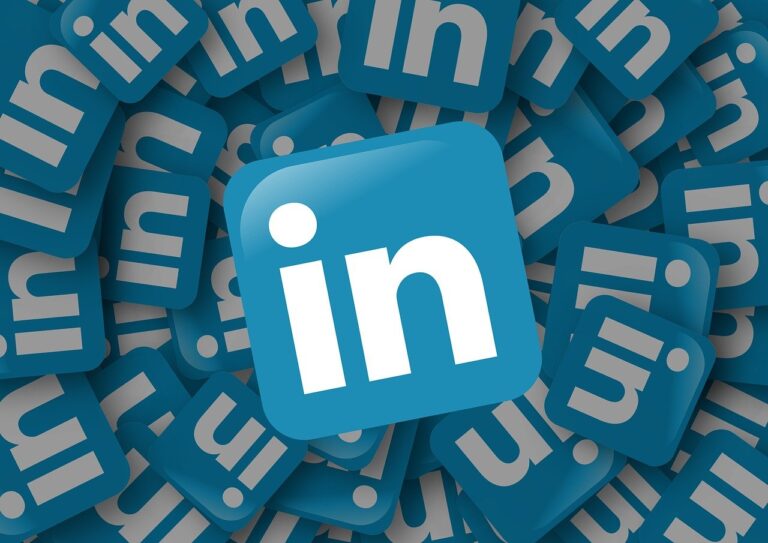
If you’re serious about your career, focus on LinkedIn. It’s not just a social platform; it’s your modern-day resume.
Nowadays, almost every job posting, be it full-time or freelance, has a ‘add your LinkedIn profile’ section.”
Let me show you examples.
Here’s an application form for a freelance job.
And this is the application form for the full-time job.
Still, many people underestimate LinkedIn, using it only to update new positions or congratulate others.
I was like that too, until a recruiter insisted me to join LinkedIn.
Less than 1000 connections later, I’ve been running my freelance business successfully for over a year through LinkedIn.
I had clients on LinkedIn with less than 500 connections.
I used to hate networking, and social media but LinkedIn changed that. It’s not a bad thing; you just need to find your vibe tribe.
I found mine on LinkedIn. Now, I get lots of questions about LinkedIn, so I decided to address them all in this guide.
In this guide, I’ll share secrets to using LinkedIn like a pro.
I’ll cover setting up your profile, connecting with others, finding jobs, posting content, and engaging with the LinkedIn community.
Since I work in content marketing, I’ll share examples from this industry.
Let’s get started.
Table of Contents
How to optimize your LinkedIn profile?
Your LinkedIn profile is like a resume.
Just as you put effort into crafting a good resume, you should do the same for your LinkedIn profile.
Otherwise, you are giving opportunities to your competitors.
Daisy explained it well.
Your LinkedIn profile has 4 main parts.
I‘ll explain each part below.
- Mainboard
- About
- Sections
- Subsections
Main board is like your business card.
The “About” section is an essential part of your LinkedIn profile as it gives others a snapshot of your professional journey and aspirations.
Linkedin has these 3 main sections.
Each section has further sub-sections.
It has a total of 14 subsections.
I won’t overwhelm this section with words.
Instead, I’ll show you examples of well-organized main boards, sections, and subsections.
By ‘well-organized,’ I mean completing all the fields that LinkedIn asks you to add, making them clear and to the point.
I’ve noticed that freelancers and full-time workers often set up their profile sections differently.
I’ ’ll share examples of these different sections.
Mainboard
This is LinkedIn’s main board.
Example:Jess Cook
You’ll share all the basic information about yourself here.
I’ll explain all the main board’s sections one by one.
Profile photo
No aesthetic photos, please!
It’s not TikTok and Instagram.
Use a face-focused photo as the LinkedIn profile photo.
LinkedIn users use headshoots for profile pics.
Example: Chima Mmeje
Or if you have no headshot like me you can also use a decent selfie as a profile pic.
LinkedIn banner
Freelancers
Freelancers usually include the services they offer or the companies they’ve worked with in their banners.
Example: Juliet John
Full-time employees
They include their company name and a brief description of their company on thier banner.
Example: Danielle Aihini
Headline
Your headline is like a short introduction on LinkedIn, describing what you do. It’s limited to 220 characters.
When people search or hover over your name, LinkedIn shows the first words of your headline. So, start with your main keywords.
1. Choose the key skills or roles you want to highlight.
2. Arrange them clearly and directly.
Your headline is a quick introduction, so make it count!
Full-time employee
Write your designation in the company like the CEO at Databox.
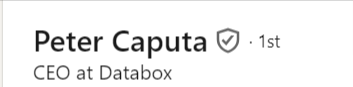
Example: Peter Caputa
Freelance
Clearly state the freelancing services you offer.
Example: Ashley(R) Cummings
Contact info
In the contact info section add the following details.
- LinkedIn URL
- Phone number
- Website
- Address
- Birthday
- Instant Messaging app
- Your connection has access to see all the information.
Example: Eric Doty
About
Here you showcase your professional story and give visitors a quick overview of who you are and what you bring to the table.
In this section, you can highlight key achievements, mention your career goals, and share relevant information that helps people understand your professional identity.
Full-time employees
Their about section is crafted in a storytelling format, narrating the individual’s professional journey, experiences, and achievements.
Example: Obaid Durrani
Freelancers
Freelancers usually share what they can do and why they’re special,in their “About” section.
Example: Althea Storm
Section
When you click on the add to profile button, sections will pop up.
When you will click on sections then subsection will appear.
First, I’ll discuss the core section.
Core
In the core section you have to add basic details like:
Education
- Write institute name
- Degree Name
- Start and end year
- Activities
Example:Sari Venalainen
Position
If I’m a recruiter I’ll check this section for hiring.
Don’t be lazy in this section.
Some people just add their designation, period, and company name.
It’s quite basic.
Recruiters are interested in what you did in this role.
Add your skills, work process, and links to your work.
Full time
Example: Gavin Parker
You can check the full experience section by clicking on Gavin’s profile.
Freelance
Example: Sharon Wu
Services
List the services you offer.
LinkedIn has turned this sub-section into a page.
Example: Erin Balsa
Career break
LinkedIn is normalizing career breaks and I really appreciate it.
Work is part of life, not whole life.
Sometimes humans can’t work continuously in their lives.
You add a career break in the position section.
Example: Lily Ugbaja
Skills
When you click on this section, LinkedIn suggests skills based on your profile.
I’ve noticed that users are adding an average of 30 to 50 skills to their profiles.
It seems awkward to me. How can someone have too many skills?
Example: Tamara Omerovic
Tamara has 26 skills on her profile and all are relevant to her roles.
Recommended
After completing the core section now move to the recommended section.
When you hover cursor on the recommended section you will see these subsections.
Featured
The ‘Featured’ section on LinkedIn is like a spotlight for your best work.
You can put important posts, articles, newsletters, or links there, making them stand out at the top of your profile for others to see.
Example: Lizzie Davey
License and certification
In the ‘Licenses & Certifications’ you add any professional licenses or certifications you’ve earned, giving credibility to your skills and expertise.
Add complete details like credential ID and URL of certification.
Example: Mel Healy
Projects
It is a space where you can showcase and describe specific projects you’ve worked on.
This could include academic projects, personal initiatives, and professional or freelance work.
Example: Ronnie Higgins
Courses
Here you list courses you have completed.
This could include online courses, workshops, or training programs that contribute to your professional development.
Example:Bryan Grover
Recommendations
Recommendations on LinkedIn are endorsements or testimonials provided by other LinkedIn users who have worked with you or have knowledge of your skills and abilities.
These recommendations can be written by colleagues, mentors, supervisors, clients, or anyone you have collaborated with professionally.
You can also give a recommendation.
I’m a freelancer. If I’m working with a retainer client I ask them after working one or two months or ask them after completing the project.
Example: Anna Burgess Yang
Additional
After completing the recommended section let’s move to the additional section.
This is the last section of LinkedIn.
Here you can add extra information beyond the main categories like work experience and education.
Following are subsections of the Additional section.
Volunteer experience
The “Volunteer Experience” on LinkedIn is where you can showcase your involvement in any volunteer or community service activities.
Highlight the organizations you’ve volunteered for, the roles you’ve undertaken, and the impact you’ve made through your volunteer work.
Example: Lauren Funaro
Publications
In “Publications” feature any written works or publications you’ve been involved in.
This could include articles, books, research papers, or any other materials that show your expertise and contributions in a specific field.
Example: Faizan Fahim
Honors and Awards
The “Honors & Awards” on LinkedIn is where you can share any recognition or awards you’ve received.
Example: Ryan Baum
Languages
In “languages” list the languages you speak or are proficient in.
Example: Spela Mlekuz
Organization
Include specific information about membership in your current and previous organizations in the organization’s section.
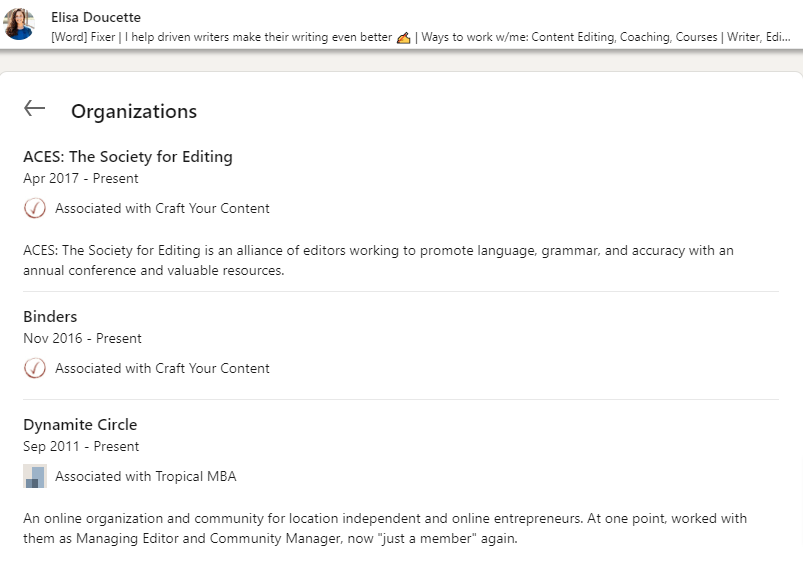
Example: Elisa Doucette
Causes
Mention causes you care about.
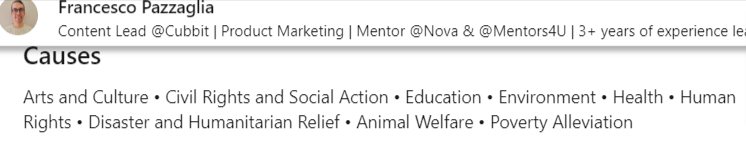
Example: Francesco Pazzaglia
How to add connections on LinkedIn?
A key to LinkedIn’s success is having “relevant connections”.
I beg you please don’t add irrelevant connections.
Your feed will be a mess and it will be hard for you to engage with your target audience.
Look at this Tommy Walker’s post.
In this post comment section, I told Tommy
“It’s been more than 2 years on LinkedIn and it’s my favorite social media platform.
I have less than 1000 connections and this is the reason why I love LinkedIn.
I’m very picky about accepting connection requests and following them”.
Relevant connections mean your “target audience”
Here is how I add relevant connections.
I’m a content writer and my target audience is
- Writers
- Editors
- Content heads
- Content strategists
- Content marketers
- Content managers
- Founders(Start or scale up)
- Heads of marketing
- VPs of marketing
- Growth marketers
I connect and follow them.
Tip
If you don’t know your target audience start connecting with your fellows.
I’m a self-taught writer, and initially, I didn’t know my target audience.
I started by sending connection requests to other writers and checking who they engaged with on LinkedIn. This helped me understand my target audience better.
I don’t just depend on LinkedIn for connections.
I usually discover people outside of LinkedIn first and then connect with them here.Back when I started my career, I used Facebook.
Someone once asked for my samples, and even though I didn’t get the job that time, he suggested we connect on LinkedIn for potential future opportunities.
I like this method for staying in touch with potential clients. Now, you might wonder how to discover them for connecting.
I find connections using these methods.
Slack groups
If you’re part of your community’s Slack group, check the introduction channel. Read intros, and if someone is relevant, send a connection request.
Most members also share their LinkedIn profile links in introductions.
Example: Justin Chaplin intro in Superpath group
If someone doesn’t share their LinkedIn ID, I search for them on Linkedin and send a connection request.
In many Slack groups, there are some channels for discussion. Sometimes I participate in discussions and afterwards send connection request on Linkedin.
For example: I added Mariya Delano this way.
She was looking for insights for her article.
After sharing my insights I sent her a connection request.
My favorite content marketing Slack groups are
Facebook group
Now I don’t use FB groups but if you do, you can find folks in FB groups to send connection requests.
I met Kat Gal on a FB group and added her on Linkedin.
She is a good friend now.
Job posting
If you find a job post on LinkedIn and they mention in job post to connect on Linkedin. Send them a connection request.
I added Nadine Heir after reading her job post.
As an example, I’m sharing Matas’s job posting.
Engage with posts
If someone engages with your post or you engage with someone’s posts(like, comment, repost) and they are your target audience.
Connect with them.
I interacted with Pierre Sabbagh on his post.
He sent me a connection request.
Kawusara Salley commented on my posts.
She was not my connection.
I sent her a connection request
Follow a show
If you follow any industry podcast or YouTube show you can connect with show guests on Linkedin.
I watch Tommy Walker’s The Cutting Room show on YouTube, and I search for these guests on Linkedin and connect with these guests.
Use other social media platforms
If you use another social media platform(Instagram or X), add friends from these platforms on Linkedin.
My other personal branding network is X, I add content marketing friends from X to here.
People you may know
A simplest and effortless way to add connections is to check People You May Know section.
They are recommended by LinkedIn.
On the desktop, it’s on the right side of the feed.
Click on the name and send a connection request.
Check other fellows’ recommendation sections
Check the recommendation section of other fellows, sometimes your next client is from these recommendations.
You have found your target audience, now send them a connection request.
Wait!
Don’t click the connect button.
Write a note with a connection request.
When you click a connect button,Linkedin suggest you to write a note.
Let me show you how to write a note.
Write a note
This is very important.
I rarely send someone a connection request without writing a note.
My connection acceptance rate is 98%.
Notes are icebreakers.
There is no need to write big notes.
Consider it you knock on someone’s door and introduce yourself at the door.
I found these connection notes in a FB group and I’m still using them with little amendments.
It’s working for me.
Note number 1
Hi X,
My name is Lindy Alexander and I am a freelance writer specializing in producing mental health content for blogs, newsletters, and eDMs. I’ve really been enjoying the blog posts on [your website] and was wondering if you’d like to connect.
Thanks,
Y
Note number 2
Hi Adele,
My name is Lindy Alexander and I am a freelance health writer and social researcher.
I live in X (and work out of the same co-working space as Chloe Smith).
I’m just writing to see if you’d like to connect here on LinkedIn.
Thanks,
Lindy
You can’t send notes in the LinkedIn mobile app.
You will call me stupid but if I’m using Linkedin from the app. I just follow someone and come back to the desktop to send a connection request.
Or If I send a connection request then I send a message after they accept my request.
So far, I‘ve covered sending connection requests.
Now I’ll discuss how to accept connection requests.
How to accept others’ connection requests?
Don’t blindly accept connection requests.
Check their profile, especially the talk-about section.
If they are your targeted audience then accept the request.
Send a thank you message after accepting someone’s request.
Be warm and welcoming.
What is the alternative to connecting on Linkedin?
An alternative to sending a connection request is following.
You can see and interact with posts. But you can’t DM them(if their DM is closed).
Networking can be intimidating for many, and I was once that person my entire life.
When I was a new LinkedIn user, I hesitated to send connection requests to seniors.
Instead, I chose to follow them and engage with their content.
It was a shy approach, fearing they might not accept my connection request.
After a few interactions, they sometimes sent me connection requests, and at times, I also sent them connection requests.
This organic approach helped me gradually build a network on LinkedIn.
How to engage on LinkedIn?
I watched a drama where the CEO goes to networking parties every Tuesday and Thursday night.
Think of engaging on LinkedIn as a networking event.
Set aside 15 to 30 minutes each day for LinkedIn to boost your networking.
In my routine, I dedicate 30 minutes each evening to LinkedIn, five days a week.
LinkedIn posts can be lengthy, so I spend time reading and engaging.
On weekends, I casually scroll through the platform.
Commenting Etiquette: Adding value to conversations
Comments are the powerful way to engage on LinkedIn.
But for love of God move on from nice, good, and agree comments.
It does not add value to anyone’s post.
And don’t copy-paste ChatGPtT replies, please.
Example: Si Quan Ong
Instead leave meaningful comments that start conversations and add more insights to the author’s post.
Look at how people are adding insightful comments to Sara’s post.
Remember, if someone comments on your post, appreciate them by responding or at least liking their comment.
I love how Lisa replays on her posts.
She initiates meaningful conversation in the comment section.
Appreciation matters: Acknowledge mentions and shout-outs
If someone mentions you or promotes your product, show appreciation by commenting or reposting their post.
Sandra Tabansi wrote an appreciation post for Content Harmony.
And it’s founder Kane Jamison thanked her in a comment section.
Minus: I understand some people tags to increase engagement on their posts.
If you sense that then ignore that post.
Managing LinkedIn notifications for efficient engagement
LinkedIn notifications seem overwhelming but they are a blessing in disguise.
Sometimes there are no good posts on the feed.
Then I check LinkedIn notifications.
When a notification pops up like —- commented on that post.
I click on those posts, and some of them are truly valuable and worth engaging with.
Other times I’m busy I don’t have time to scroll the feed. I check my notifications and engage with these posts.
When you add a new connection, LinkedIn sends you two notifications.
- A has posted
- Send DM to A
I added Aleksandra Beka Jovičić recently.
LinkedIn sent me a notification when Aleksandra posted.
When you engage with posts of your new connection, LinkedIn algorithm will show their posts at the top of your feed.
It’s a simple way to stay engaged and build connections.
I like that notification. Sometimes we send connection requests and forget.
This notification is a good reminder to introduce to new connection.
Other major LinkedIn notifications are
- Birthdays notification
- Work anniversaries
These notification seems cringe to some but they are good reminders to connect again with your LinkedIn friends.
Staying connected with your favorite creator
To ensure you never miss a post from your favorite creators, go to their profile and click on the bell icon.
This way, LinkedIn will notify you when they publish new content.
Example: Ray Slater Berry
Enhancing engagement: LinkedIn engagement and analytical tool
You can also use tools for upscaling LinkedIn engagement.
My friend Taaz Burwaiss told me that Aware is a good tool for scaling your LinkedIn engagement with custom, dynamic feeds.
Bonus tip for busy days
If you are in the same boat as David then I have a tip for you.
Sometimes I find interesting posts but I don’t have time to comment.
I like that post.
Then when I have time I return to LinkedIn, go to the activity, check reactions, and then comment on that post.
What to post on LinkedIn?
Sharing your insights on LinkedIn is not just a networking strategy; it’s also a way to showcase your knowledge and experience.
However, most people struggle to post on LinkedIn due to a lack of ideas and time.
First I’ll share ideas to post on Linkedin.
Later I’ll share tips for time issues.
You can use images, videos, and carousels in your LinkedIn post.
If you use Instagram and Pinterest you can use these images, carousels, and videos there too.
Share struggles
These are my favorite posts.
Typically we see success stories on Linkedin, it’s equally important to share your struggles.
Transparency is important to being authentic on LinkedIn.
Example: Martin Angila
Ask questions
It is a good idea to ask questions to your network.
Most users think that LinkedIn is about sharing knowledge.
And they hesitate to ask questions.
Don’t be afraid to ask questions.
It can lead to good conversations.
Example: Peter Caputa
You can also ask questions in poll forms.
Example: Hannah Wiginton
Share networking event highlights and insights
If you attended any networking event, document valuable insights, interesting conversations, and key takeaways of the event.
You can share it as a post, or LinkedIn article/newsletter.
Example: Dominic Kent
Celebrate wins
Celebrate your wins on LinkedIn whether it’s a project milestone, a career accomplishment, or a personal achievement.
But keep a balance of sharing wins.
Otherwise, your posts will look monotonous and your network will consider you show off.
I have a rule to only post one win post in a week.
Example: Amanda Cross
Share useful tips and tools
Share your useful tips and tools with your LinkedIn followers.
Someone might find them helpful and make their work easier, just like you did.
Example: Cassandra Naji
Ask for feedback
Involve your network in your work by asking for their opinions or feedback before finalizing it.
This ensures that you don’t overlook important details, and others may highlight valuable points you might have missed.
Example: Tommy Walker
Show your work
Get more eyes on your work by sharing it on Linkedin.
But put some effort into sharing on Linkedin.
Instead of just dropping your work’s link, add context, insights, and key points.
This makes your content interesting, encouraging more interactions and engagement.
Create educational content
Share your knowledge with others.
If someone asks me about the best free platform for high-quality educational content, my first recommendation is always LinkedIn.
When I started work in content marketing I couldn’t find good resources on the internet, so I turned to LinkedIn.
I learned everything about content marketing from the informative posts shared by others.
Example: Noelina Rissman
Share work process
Share your work process with your network—it’s like caring and helping others.
When you share successful processes, people enjoy reading about it, and it can also be helpful for them.
Example: Nupur Mittal
Share mentorship learnings
After finishing a mentorship program, share your learnings on LinkedIn. It’s like saying thanks to your mentor, and it might help others too.
It takes a bit of effort, but it’s a way of giving back and making learning better for everyone on LinkedIn.
You can also write posts for courses or boot camps.
Example: Roshni Shaikh
Support fellows
When your friends or colleagues introduce a new product, take a moment to give them a shout-out.
By sharing their product with your network, you’re not just cheering them on but also helping to spread the word about their work.
Your support can make a significant impact on promoting their product to a wider audience.
Example: I gave a shout-out to my friend Nneka Otika for launching her new course on research report writing.
Follow trends
Keep an eye on what’s popular on social media. Join the trend and share your thoughts.
On LinkedIn, people often post about their goals for the new year and review their achievements at the end of the year.
You can do the same, sharing both work and personal accomplishments.
Year-end review post
Example: Jimmy Daly
New year goal
Example: Nike Lafferty
If you still need more ideas for LinkedIn content creation then you can take inspiration from
How to take time to post on Linkedin?
Posting on LinkedIn might seem like extra work, but it’s something you can easily manage. Here’s a simple way to go about it:
- Decide how many times you want to post on LinkedIn. For example, I usually try to post around three times every week.
- Use a tool like Google Docs or Notion to write your LinkedIn posts.
- I have a Google doc to write Linkedin’s post.
- When an idea pops up in my mind I write in this document.
- If you don’t have any ideas, designate a specific day each week to write posts for the upcoming week. This helps you plan and stay consistent.
- Some users prefer batching content for a month, meaning they create posts in advance. Find a routine that works for you.
How to find jobs on LinkedIn?
LinkedIn is a great place to find jobs.
And good news is there are many ways to find jobs.
LinkedIn job search feature
Click on the job icon at the top on the desktop and the bottom in the mobile app.
Just click on it and apply for jobs. It will show you jobs according to your skill, area, and service.
Here you can put in some extra effort.
Look at the job description. If there is a recruiter’s name, reach out to the recruiter and share your details.
Or check the company page. If your any connection works in that company ask them for referral.
You can also use the built-in filters like date posted, experience level, under 10 applicants, and others for good results.
Sometimes I just check jobs of different professions. LinkedIn algorithm starts showing me jobs according to my recent search.
Job notification
You can let LinkedIn help you find jobs by telling it what you’re interested in.
Fill out the Career Interests section with the job titles, cities, industries, and company sizes you like.
This way, you tell recruiters you’re open to opportunities.
LinkedIn will then notify you about jobs that match what you’re looking for, making your job search simpler.
LinkedIn sends you job notifications at specific times.
It sends me a job notification at 8:00 AM and 7:00 PM.
I apply the above techniques here too.
Profile views
This is my favorite one.
I keep an eye on my view list.
If someone views my profile many times, I send the connection request with a note.
If they are a connection then I send this message.
I use this Brooklin Nash template and it works every time.
I got many jobs this way, including one with Spreadsheet Daddy.
Similar pages
Kaitlyn explained it well in her post.
I use this for cold emailing.
You can also find relevant pages without following a specific page.
For example, I wrote Bubble(a no-code website).
And Linkedin shows others no code companies on a similar page.
Job posts
Some recruiters share job openings on LinkedIn posts.
Example: Faith Uzuegbu
Type these keywords in the search bar like
- Looking for writer
- Hiring writer
- Writer wanted
- Write for us
- Pitch me
- Open for pitches
- Come, work with me
I search for jobs in Europe and the USA.
If I don’t change my location it shows me local jobs.
When I change my location then it shows me international jobs.
For the love of God don’t write interested on job posts.
Write a proper comment under job posts according to the recruiter’s instructions.
Example: Melissa King
Follow the recruiter’s instructions.
- If they share email addresses in the post, send them an email.
- If they mention no Dm then don’t Dm them.
Don’t make recruiter work hard.
Find recruiters: Use LinkedIn as a third party
Check job posts on other job boards, find that company on Linkedin, check their employees’ list, and send your details to the relevant person.
I found that job post on a job board and sent details to its content head.
Here is a demo of this process.
This is a well-funded job board.
You found a writing job at Grist.
Go to Linkedin and search Grist.
Click on People.
Write any relevant keyword, for example, content manager.
It shows these results.
Send a request with a note to the relevant person.
If they told you they are not hiring for this role. Then ask them who is hiring and contact that person.
Follow people who share job opportunities
Some people share job postings on Linkedin.
Follow them to catch the latest jobs.
Like Chris Bibey share job posts on Linkedin and newsletter.
Conclusion
Please don’t sleep on Linkedin If you are serious about your career.
I’ll conclude this guide with Jacob McMillian‘s post.